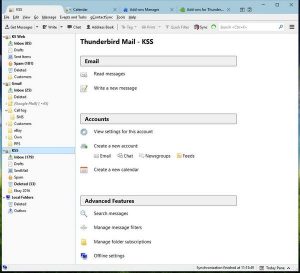
On my main Windows PC, I used to use Microsoft Outlook as my main email client, but really have moved away from Microsoft Office to Libre office as my main office suite. So I needed to change my email client. The default windows mail within Windows 10 is ok, did support the several accounts I use including IMAP and Google accounts. It just didn’t suit my needs the one main problem I had was the list of emails, I couldn’t change it from being separated in day headings, I just prefer a full list of my emails.
I had used Mozilla Thunderbird before, but thought would give it a go again. Setting up my various email accounts was easy and can see all accounts from the left. Below are the solutions to these various options using addons, to download these either can use the links provided below or the best way is to search for them within the addons section within thunderbird.
Google Contacts Sync
All my contacts are stored in Google contacts so the first thing to do was set this up, by default Thunderbird doesn’t have syncing with Google for contacts. Though there is a add-on for this called Gcontactssync Setup is very easy just setup your Gmail account to want to sync with, you have a few options to choose, one is account and contacts group you want to sync. The other is the way the sync works, which can be from Thunderbird to Gmail or vice versa, or two way sync. Personally I have it the Gmail syncs to Thunderbird only, ie if make a change in Thunderbird that isn’t transferred to Google. As I use my tablet to sort all my contacts anyway.
Windows Action Centre Notifications
The one great part of the default windows 10 mail is that when an email came in it showed up in the action centre (The right side swipe notification area) By default Thunderbird just shows a little popup notification within the notification tray at the bottom right.
If you want the email notification within the action Centre you can download a addon called Gnotifer For this to work you do need to have Thunderbird open unlike the email notifications from windows mail.
Google Calender / Tasks Sync
Adding your google Calender is very easy and built into thunderbird. Just go to FILE – NEW – CALENDER On the window that opens choose on the network on the next screen you can then choose Icalendar (ICS), CalDav, Sun Java and Google calendar. Choose the google calender option and you should see your google account listed just choose that and on the next screen choose the calenders you want to subscribe to this does include any google tasks list you have.
On a note of the tasks lists, I did find I had to re-add any new lists that I had created, but all you need to do is the same as above.
Unified inbox
If like me you want to see all your email from your different accounts in one list you can set in unified folders. Simply select View | Folders | Unified from the menu. you will now see the inbox etc showing the total amount of emails and under the headings you can access the individual account separate. If you dont like it like this again select View | Folders | all to return to separate account lists.
These are just the addons for Thunderbird that I use to make the email client better for me, though there are loads available to download to suit really anyone.
Emails and contacts from Windows mail
I have had to migrate a customer from Windows Mail in windows 7 to thunderbird on their new pc’s.
To transfer contacts first open the windows contacts, click export, choose CSV file format and choose a location and file name to save. Then within thunderbird open Address Book. Click Tools – Import – Address Books in Windows choose type Text file (LDIF, .tab, .csv, .txt) choose your CSV (comma separated values) file, just tick the field you want to import, click OK. And now you have your contacts wont in thunderbird.
Email import. First you need to backup your email within windows mail, to do this within windows mail open File – Export – Messages Select microsoft windows mail, then browse to a directory to store the emails, click next, then choose either all folder or select the folder you want, then click next depending on how many emails depend on the time it will take.
to import into thunderbird you will need a third party addon called [Importexporttools] (https://addons.mozilla.org/en-GB/thunderbird/addon/importexporttools/) once installed within thunderbird, create a folder to store you imported files, right click on that folder you will now see a menu option called importexporttools then import all messages from directory – also from its sub directories browse to the folder you saved your exported email, then click select Folder after a few minutes all email will be imported into thunderbird.
