1. Introduction: Customizing Your Workspace
Microsoft has been releasing new versions of its Windows operating system for decades now. Over the years, the company has made a number of changes and additions to the OS, all with the aim of making it more user-friendly and efficient.
The latest version of Windows, Windows 11, is no different. It comes with a number of new features and improvements, including a redesigned Start menu, a new taskbar, and a new file manager.
In this blog post, we will be taking a look at some of the best tricks, tips, and hacks for the Windows 11 Desktop File Manager. By the end of this post, you will be able to customize your workspace to better suit your needs.
2. Window Hacks: making the most of your screen real estate
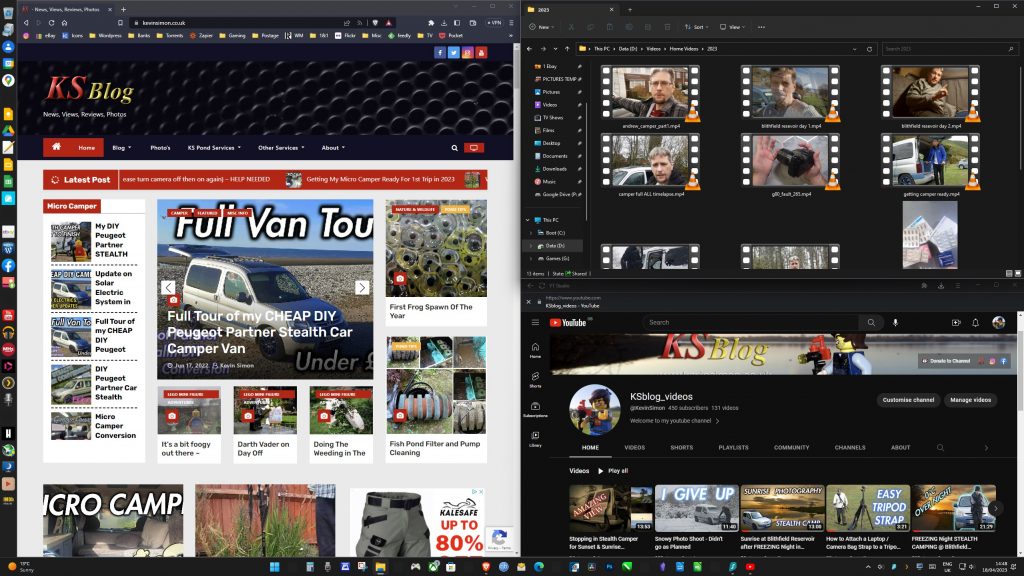
Windows’ desktop Real Estate (Screen Relevant Estate) is a great way to maximize your productivity and improve the user experience. With the right hacks and tricks, you can customize your desktop to make the most of your available display space. Here are some tricks you can use to take full advantage of Screen Real Estate:
1. Multitask with Multiple Monitors – Using multiple monitors increases your productivity by up to 20%. This is particularly true if you’re a power user who needs to switch between multiple windows quickly.
2. Consolidate Panes and Toolbars – Consolidating unnecessary Toolbars, panes, and other components makes it easier to find information quickly. Reducing the number of menus and panes also increases the amount of space available for other tasks.
3. Use Customized Layouts – Choose custom layouts that fit your workflow to maximize the usable display space. Some apps also give you the ability to create and save custom layouts for later use.
4. Automate With Scripts – Automating tasks and processes with scripts help you save time, allowing you to focus on other tasks that require your attention.
By making the most of your Windows Real Estate, you’ll be able to work more efficiently and get more done in less time.
3. File Management Tips: keep your desktop tidy and organized
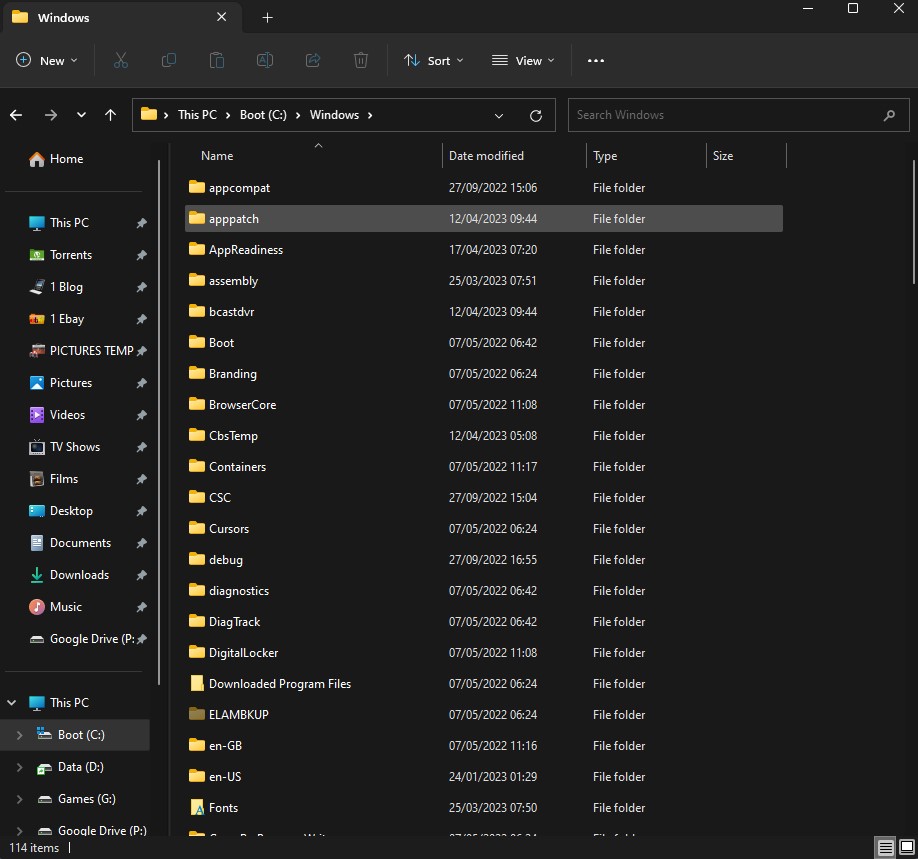
File Management Tips: Keeping your desktop tidy and organized plays an important role in productivity. File Management is the process of keeping your data organized and easy to access. Here are a few tips to help you keep your desktop organized:
1. Create Folders and Subfolders – If your desktop is cluttered with many files it can be a hassle to locate what you need. To better organize files into a manageable and accessible format, create folders and subfolders and label them accordingly. This will help find files quickly and keep related items in the same location.
2. Give Files Descriptive Names – Avoid using generic names to label your files. This will make it difficult to search for files or find files when you need them. Instead, use descriptive names that explain the content of the file.
3. Sort, Group, and Color Coding – Sorting documents into categories, groups, and color coding helps organize your desktop into a visually appealing and easy to understand format.
4. Use Cloud Storage – Using cloud-based data storage such as Google Drive, Dropbox, or iCloud to store your documents provides an easy to access backup and reduces the amount of physical storage space needed on your computer.
Following these tips will make it easier to find and access documents, save time, and make you more productive.
4. Productivity Tips: work more efficiently with these tricks
Productivity Tips: Working more efficiently can help to make sure your desktop remains organized for the long-term. Here are some tips to help you work more efficiently:
1. Use Hotkeys – Many programs have hotkeys, or shortcuts, that can help you access common tasks quickly. By learning these shortcuts, you can save time and make your workflow more efficient.
2. Utilize Keyboard Shortcuts – Certain keyboard shortcuts can help you perform common tasks faster and more accurately. It helps to create a list of frequently used keyboard shortcuts for quick reference.
3. Search – Quickly find files by using the search bar in your file manager. Once you enter in the file name or certain words in the document, the search results will appear.
4. Automate Tasks – Automate repetitive tasks with the help of tools like IFTTT. Automation can help to save time and effort which can be directed towards other important tasks.
5. Use a Task Manager – A task manager can help to manage tasks, assign tasks to team members, prioritize tasks, and monitor progress. This can help to stay on track and focused while completing tasks.
By utilizing these tips you can save time and become more productive.

5. Wrapping Up: take your Windows 11 experience to the next level
Now that you have mastered these tips and tricks to maximize your windows 11 user experience, it is time to take your windows 11 experience to the next level. With the help of wrapping up tools such as PowerToys and Winaero Tweaker, you can customize the look and feel of your Windows 11 operating system.
PowerToys include an array of customization options for the power user in you. You can customize everything from searches to windows resizing, and even create keyboard shortcuts. It even includes a tool to help you quickly find and restore documents that you didn’t even know you had.
Winaero Tweaker gives you a plethora of customization tools that take your windows user experience to the next level. You can control the look, feel, and preferences of appearance, customize your icons, or even arrange your windows in a way that makes the most sense to you.
These tools help to make your windows experience a lot more enjoyable, and the best part is that they are all free. With these tools you can take your Windows 11 experience to the next level. So what are you waiting for?
