Having tried different version of linux on my netbook i had notice meego had been released for netbooks so thought i would give it a try, here is my experience with the operating system.
Here is a quick breakdown of the layout of Meego v1, upon booting you are presented with a screen with a menu bar across the top each one is classed as a zone, they are My Zones – This has thumbnails of recent web-pages,images,tweets etc, Zones – Show your running programs, Applications – Sows all installed programs, Status – shows social website updates, People – show your contacts online chat, Internet – with a thumbnails of your most visted sites, Media for access to your music, but not videos or photos, Devices – shows connect devices and hard drive, docs etc, you can also add the gadgets zone for google gadgets.
My netbook is a acer one 150 with 8gb ssd drive and 1.5gb ram. The image download is 800mb, and using Win32Diskimager on my windows pc was easily transferred to a 1gb usb stick, when you boot from the live image usb you are given 3 choices including running from usb or installing to hard drive, i would recommend you boot from usb to have a play around with the system first, which i did and i was really happy with the way it ran.
Installation to the hard drive only took around 10mins or so, so very quick on installing, upon first reboot after installing I got an error saying INIT Id “x” respawning to fast: disabled for 5 minutes, I left for over 5mins but nothing, I rebooted and then booted up great with no problems, this does seem to be a common problem upon install. once installed i tried to install some programs from the garage (this is like the app store, market etc) there are only a few applications within there, there is no openoffice at the moment (though you can get it but i haven’t tried yet to install as bit complicated at the moment) but you do have abiwork & Gnumeric When i tried to install any program i got the error “there was a error resolving (ie abiword) click to try again. I then did a system update that is under the applications zone then system tools This took an age to install around 1hr 30mins and was only a few updates.
Setting up the wifi was very easy just click the wifi icon on the top bar, you can see your wifi networks and then just connect, it remembers you wifi key once put in, also if you connect through a network cable connects straight away, the one good thing for me as even though a basic operating system you can still get access to see your ip address, gateway address and status etc.
Doing the update solved the problem with installing programs, and i happily installed abiword, gimp, Gnumeric And tuxpaint (great drawing program for kids) to play mp3 music files and divx etc this isn’t supported direct, you have to install different components to get them to play, I found this website( http://setupguides.blogspot.com/2010/06/playing-avi-mp3-divx-and-mp4-in-meego.html )to download & install the whole lot in one go (I take no responsibility for the link provided) this took around 2hrs to download and install all the components, so make sure your netbook is plugged into the mains. Once this was done all mp3’s and divx files I tried player perfect, to be honest videos played even better than either ubuntu or kubuntu that I had installed before. The media player uses a modified version of the banshee music player.
The version that I installed was with the google chrome web browser, this works perfectly and support all the extensions available. I love google chrome as a web browser anyway, i now use as my my browser on my windows 7 pc instead of firefox as default now, as really quick on loading webpages especially if the site is using alot of javascript. Flash support is built in so sites like youtube etc work perfect, again youtube on the video seemed to played better than the ubuntu i had installed before. The Empathy instant message client work flawlessly easily setup my facebook & msn live chat.
The only problem I have had is if you setup the gadgets page / screen, you can install a selection of gadgets but I had problems with some ie the weather app, there was no way to configure your location, and the facebook gadget you cannot login. Not sure wy these not working as meego uses the google gadgets desktop, though this maybe solved with a future update.
The status page only supports twitter & last.fm. I configured my twitter with no problems @kswebdesign, though there is no support for your facebook status and updates, which does seem unusual as facebook is as popular as twitter and really should be on there, not sure if facebook support will be added in the future.
Viewing photo’s and images is great, if you go to the devices zone, and you can then access your pictures directory, once you go into each directory you see the thumbnails of your images, the supplied images viewer is good and in full screen, now makes my netbook great for showing off my photos to friends etc. As I use my netbook for viewing my photos that are stored on a SD card in a reduced resolution, so makes a great portable digital photo frame.
All in all considering this is the first release for netbooks this operating system is great for what I need it for, ie boots and connects to the internet within 20 seconds, I have got basic word processing and spreadsheets, and the internet access through chrome is great. So I am sticking with meego for the moment on my acer one, as good enough for what I need, and hope the future releases do fix some of the problems and support facebook on the status page as this would make it perfect.
UPDATE SEPT
A new update on 10th September 2010 to the Meego netbook core system to V1.0.3, now gives bug fixes and one of the main things that was missing Facebook integration. The Facebook integration is fully supported under your status screen, it is very easy to setup just add your username and password into my web accounts within settings, and away you go. Your facebook friends status updates appear within the status zone and also on your myzone page. you can update your Facebook status by just typing it in at the top of the status zone. You don’t see if anyone has commented on other friends post, but if you click on a status, this then takes you to the web-browser so you can see comments and add comments.
This is now a great addition to Meego netbook edition, with each update this is getting a better operating system.

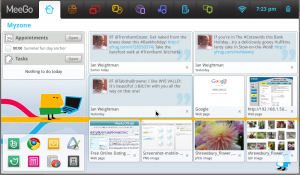
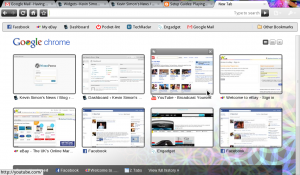
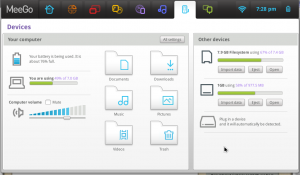
Thanks for the mention, glad you found my script for installing codecs useful.
@jamespcole, no probs for the mention, as your work on the script saves alot of time 🙂