All the Frequently asked questions about the downloadable Wasgij interactive google sheets spreadsheet and the PDF printing check list files. These are to help you keep track of the puzzles you have got , so you dont mistakenly buy one you have already done and with over 170 in the range it is easy to loose track (trust me I have 🙂
SPREADSHEET INSTRUCTIONS FAQ
First I would like to thank you for the purchase of this spreadsheet, It is much appreciated and there has been a lot or work put into creating this file. If on mobile and you don’t already have the goggle sheets app (free) installed download from either the play store (android) or the app store (iPhone) and this is better than using in a web browser. These sections will be constantly updated as new questions come along.
Make a copy
I would recommend that you make a copy of this file just in case. This can be done on computer click the file menu and select “make a copy” or on mobile tap on the the vertical 2 dots on the top right hand side, tap “share and export” then “make a copy”
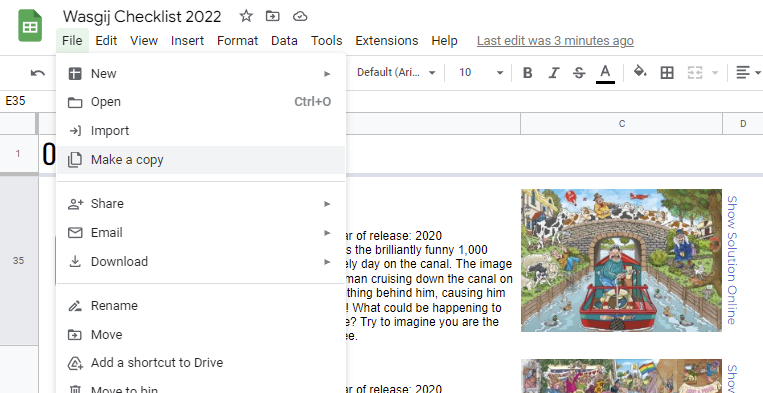
Make a shortcut
To add shortcut to your home screen on mobile tap the 3 dots again “share and export” then tap “add to home screen” or on computer if using chrome click on the 2 vertical bar on the top right hand side of the browser then click “more tools” then click “create shortcut” for Microsoft edge, click the 3 horizontal dot then click “apps” then “install this site as a app” You can also access the file direct from either the google sheets webpage or app, or within google drive direct.
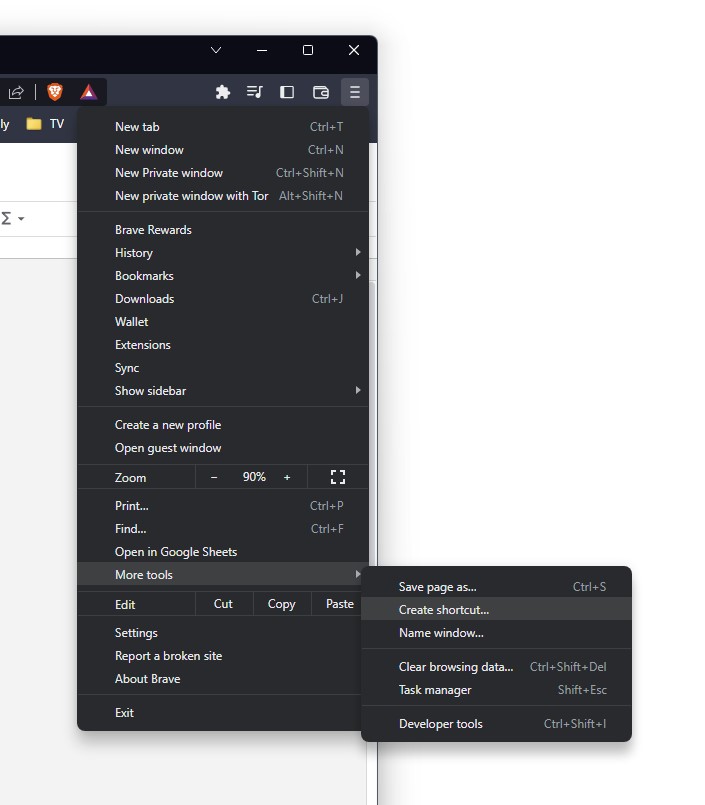
Access each page
I have separated this spreadsheet into several sections for the different ranges Original, Destiny, Mystery, Christmas and other which includes the one off puzzles, back to, kids range etc. You can go to each section by clicking the links above or from the bottom of the screen. If you cant see all the sheets at the bottom, click the left and right arrows to the right side of the pages to cycle through or click or tap the four horizontal lines on the left side and you will see a quick selection popup
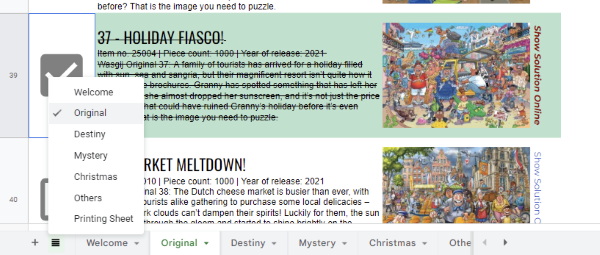
How to tick off
To mark off the puzzle you have done, this is on all pages including the printable sheet, just click or tap the box on the right of the puzzle you want to mark off. As you can see from above screenshot this then puts a tick in the box and then changes the background colour and puts a line through the text. If you have marked off the wrong one again click or tap the box and will put back to normal.
To see solution
To see the solution on my blog, to the right hand side of the puzzle you see “show Solution online” tap or click on that a little pop up will appear with a link in it, tap or click that and will go straight to puzzle. If for any reason that doesn’t work, go direct to the full list of solutions on my blog and find the one you want by click HERE
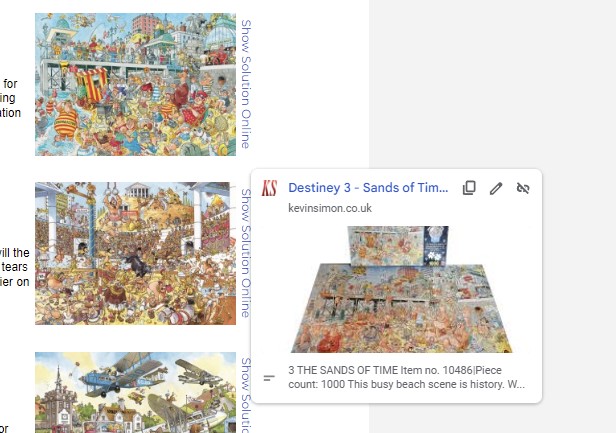
Turn into pdf
You can turn the whole file into a PDF file or just individual pages for the whole document, On computer click the file menu then “download” then select PDF, on the next screen make sure at top right under “export” WORKBOOK is selected then click export at the top. On mobile tap the 3 dots top right, then “share and export” then “save as” then select PDF.
If you just want one page ie the full printable list it nearly the same as above but select the printing sheet page, and on computer click the file menu then “download” then select PDF, on the next screen under “export” at the top select CURRENT SHEET, then click export at the top. On mobile I cant figure out an easy way to save just the page and not the whole workbook, but there is a work around, tap the 3 dots top corner then “share and export then” tap “print” on the next screen make sure “save as pdf” is selected and below you will see all the pages you can take the tick away from each page you don’t want printing, or at the top tap the little down arrow or on the words letter etc a dropdown will appear and under pages put the range as “35-39”
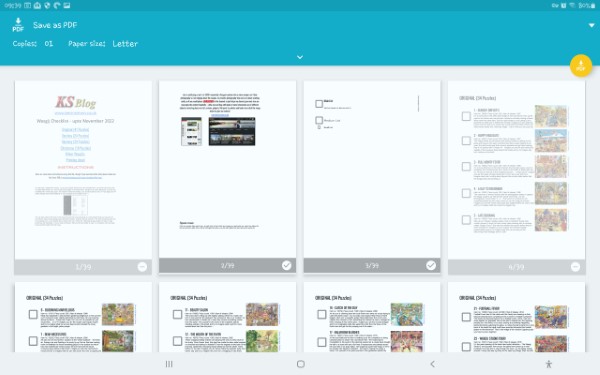
Though if you have brought the spreadsheet version, on the first page is a link to download the printing list as a PDF free of charge
Print – Full list sheet
To print just the full printable list, select the printing sheet page. As the printing sheet stand it will take up four sheets of A4 or can print more pages per page ie 2 or 4 (though when printed depends on your eyesight as text maybe small :-). On PC click the printer icon, make sure under print on the right side is selected “current sheet” page orientation is set to “portrait” and scale is “fit to width” then click next, make sure your printer is selected and if you want to fit either on one sheet or two sheets of a4 under “more settings ” Select pages per sheet to either “2 or 4” then click print.
On mobile click the 3 dots top right, then “share and export” then “print” now this will only work if you have a printer that is cloud enabled, so at top select your printer, and tap the little down arrow under page size etc, under pages select range between “35-39” for just the printable sheet. also you may have options for pages per sheet depends on printer. if you have access to computer would recommend printing from there.
Transfer list to another app
Select the printing sheet page and click or tap the box by the side of column A and row 1, this should select the whole page, now right click or tap anywhere on the page and select copy. Go to whatever app or program you want to use and paste into there by normally right clicking or tap and hold then select paste. ie for google keep create new note and within the note select paste, the list will appear in keep you can even make each one a tick box by clicking or tapping the 2 dots at bottom of note and select “show tick boxes”
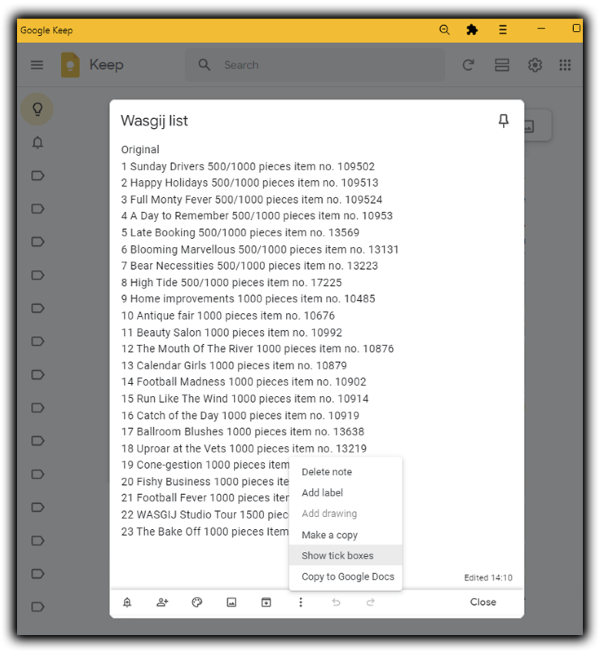
PDF FILE INSTRUCTIONS
You will have a default PDF viewer, so cant say exactly where print is but normally this is on the file menu then print or maybe little printer icon. This should print 5 pages inc this title sheet. Though in your print dialog box, you may see something like “sheets per page”, this maybe in advanced settings, you should be able to set 2 or 4 per pages per A4 Sheet (though when printed depends on your eyesight as text maybe small 🙂
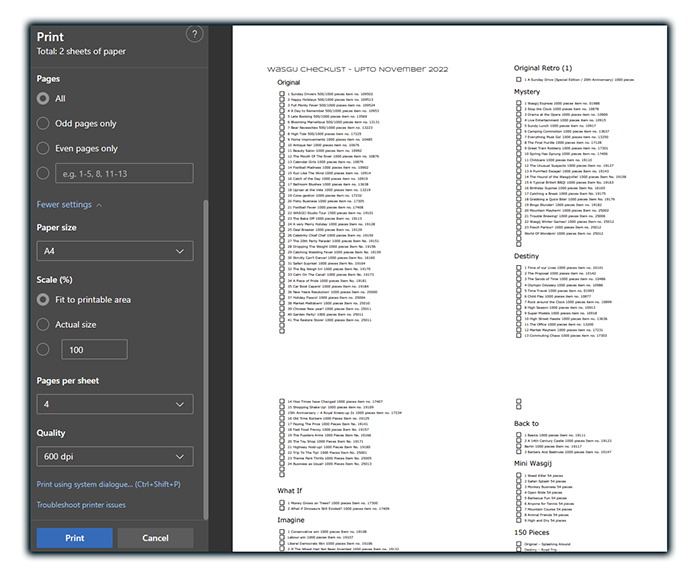
You can also select all the text in this document and then copy and paste to a note program that you may have on your phone, these include google keep, Microsoft onenote, evernote, iphone notes etc. This then should put each one on a separate line, so you maybe able to make each one a check list. Selecting all again depend on app, if using phone tap and drag finger, or use a select all feature, then you will see bubble to copy. On computers click and drag mouse and then right click then copy.

With both above see instructions for the apps or programs you use for how to use, as I don’t know every program. Though if you really get stuck email me with what system, program, app, phone etc you are using and maybe able to help.
QUICK PLUG FOR YOUTUBE CHANNEL
Just a small plug as well , in 2020 I converted a Peugeot partner into a micro camper and I love photography so I am vlogging about the camper, my travels, photography trips and just about anything really, so if you could please subscribe to the channel as just helps my channel grow and also you may enjoy the content hopefully 🙂

